Manage
The 'Manage' section is used by website owners/publishers to manage ads.txt files.
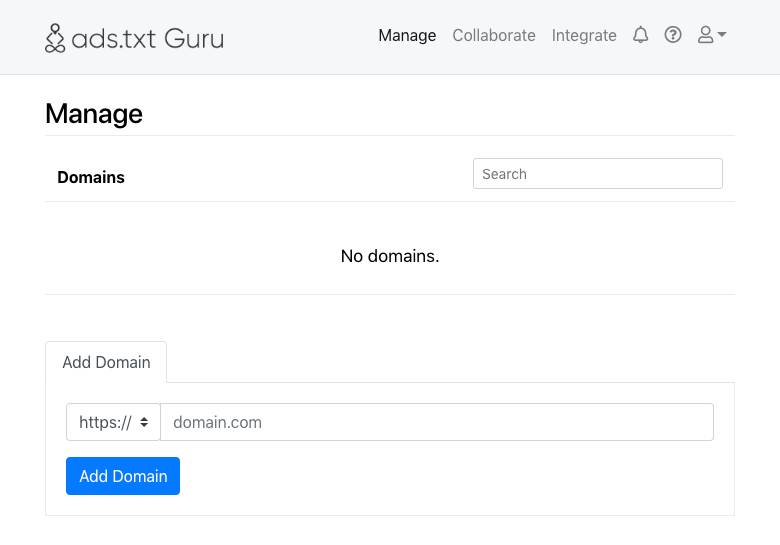
ads.txt files are managed individually per website because you can only have one ads.txt file on a website.
To begin, please add your domain by completing the 'Add Domain' form.
The 'protocol' drop-down menu allows you to select either 'http://' or 'https://' depending on which your website uses.
The 'domain' field is used to enter your domain name, your domain should be entered including the TLD (e.g. .com), but without any trailing slash or filenames. If your website uses the 'www.' subdomain then this should be included. For example, a valid domain name input would be 'yourdomain.com' or 'www.yourdomain.com'.
Once you have added your domain it will be listed in the 'Domains' table along with a series of icons which provide various features.
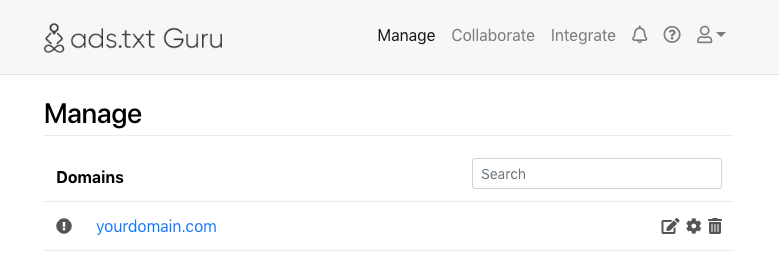
This icon indicates you have not verfied your ownership of this domain. To verify your domain simply click on this icon and follow the instructions to verify ownership of the domain. You don't need to worry about this until you collaborate with an ad network as this is only used to reassure them that you are the genuine website owner.
Once you have verified ownership of your domain this icon will be shown to indicate the domain is verified.
Select this icon, or the domain name, to proceed to manage the ads.txt records for this domain.
Select this icon to proceed to manage the settings for this domain.
Select this icon to remove this domain.
Usage Documentation
- Collaborate
- Collaborate: Collaborator Certification
- Collaborate: Group
- Collaborate: Group: Settings
- Getting Started Guide for Ad Networks
- Getting Started Guide for Publishers
- Manage
- Manage: Domain
- Manage: Domain: Settings
- Manage: Domain: Settings: Connect FTP
- Manage: Domain: Settings: Connect Hosting
- Manage: Domain: Settings: Connect WordPress
- Manage: Domain: Verify Domain