Collaborate: Group
Table of Contents
- Introduction
- Add an ads.txt Record
- Add a Data Record
- Add a Flex Record
- Add a Variable
- Add a Comment
- Edit an ads.txt Record
- Importing an ads.txt File
- Synchronizing your ads.txt File
- Collaborating with Publishers
- Approving Domain Requests
- Inviting Domains
- Managing Domain Publisher IDs
- ads.txt Version Control
The 'Collaborate >> Your Group' section is used to manage the ads.txt records for your collaboration group.
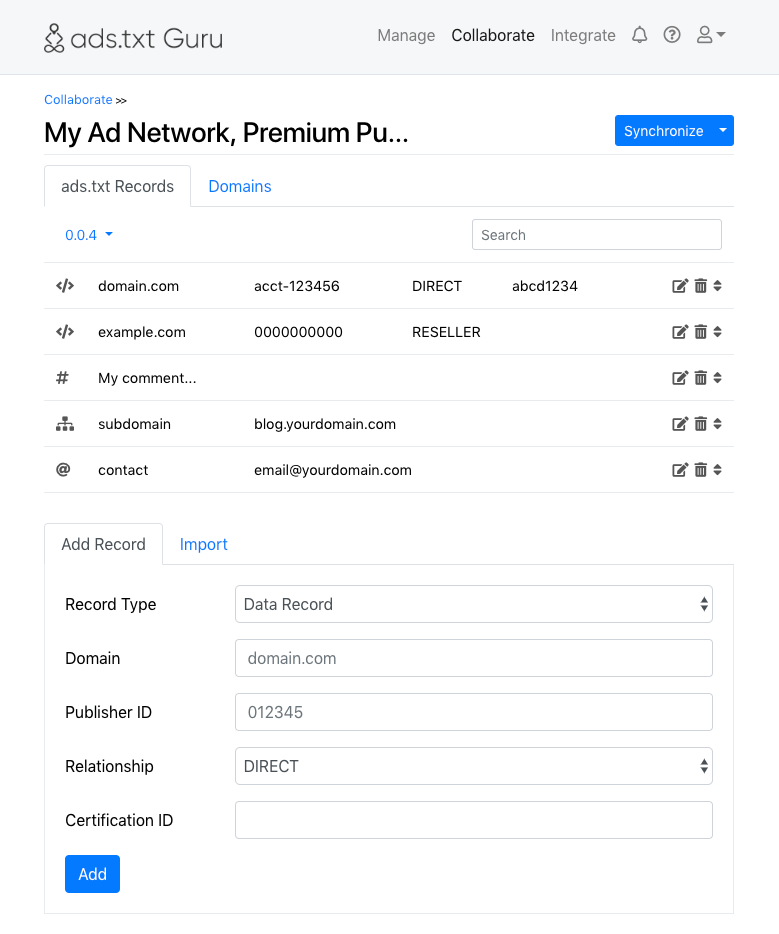
Your ads.txt records are shown in the 'ads.txt Records' table along with a series of icons which provide various features.
This icon indicates this is a 'Data Record', the fundamental record used to identify which ad networks can serve ads on your publisher's website.
This icon indicates this is a 'Flex Record', this is a data record but with the benefit that a unique publisher ID can be set for each domain this group is collaborating with. The unique publisher IDs are configured for each flex record via the 'Collaborate >> Your Group' >> 'Domains' section.
This icon indicates this is a 'Subdomain Variable', these records are used to inform ads.txt crawlers that an additional ads.txt file exist on this subdomain which should be crawled. These records should typically not be included by collaborators.
This icon indicates this is a 'Inventory Partner Domain Variable', these records are used to inform ads.txt crawlers that an additional ads.txt file exist on this domain which should be crawled.
This icon indicates this is a 'Contact Variable', these records are used to provide human readable contact information for the owner of the ads.txt files. These records should typically not be included by collaborators.
This icon indicates this is a 'Comment', comments can include any text to help you organize your ads.txt file. Comments can be optionally excluded from your generated ads.txt file via the 'Settings' section.
Select this icon to edit this ads.txt record.
Select this icon to remove this ads.txt record.
Select this icon to sort/re-order this ads.txt record. Simply click and hold on this icon, and then drag the record to the desired position.
Add an ads.txt Record

To add an ads.txt record select the 'Record Type':
-
Data Record
The fundamental record used to identify which ad networks can serve ads on your publisher's website.
-
Flex Record
This is a data record but with the benefit that a unique publisher ID can be set for each domain this group is collaborating with. The unique publisher IDs are configured for each flex record via the 'Collaborate >> Your Group' >> 'Domains' section. If you do not set a publisher ID for a domain then the record will not be included in that domain's ads.txt file.
-
Variable
Used to set subdomain, inventorypartnerdomain and contact records.
-
Comment
Comments can include any text to help you organize your ads.txt file.
Add a Data Record
-
Domain
The domain field is used to specify the domain name of the ad network which is authorized to sell advertising on your publisher's website. We recommend you use only the base domain name without any subdomain, however some ad networks may request you specify a subdomain.
For example, domain.com or ads.domain.com
-
Publisher ID
The publisher ID field is used to specify the account ID which is authorized to sell advertising under the ad network you have specified.
For example, if your account ID with this ad network is abcd-1234 then this should be entered in the Publisher ID field.
-
Relationship
The relationship field indicates whether the publisher ID account is managed by the website owner, or whether it is managed by a third-party on behalf of the website owner.
Selecting DIRECT indicates the website owner manages the account, selecting RESELLER indicates the account is managed by a third-party.
-
Certification ID
The Certification ID field is optional and a value does not need to be provided. This field is used to specify a unique ID which identifies the ad network with the Trustworthy Accountability Group (aka TAG).
Add a Flex Record
-
Domain
The domain field is used to specify the domain name of the ad network which is authorized to sell advertising on your publisher's website. We recommend you use only the base domain name without any subdomain, however some ad networks may request you specify a subdomain.
For example, domain.com or ads.domain.com
-
Publisher ID
The publisher ID for flex records is set via the 'Collaborate >> Your Group' >> 'Domains' section, allowing you to set a unique publisher ID for each domain you are collaborating with. If you do not set a publisher ID for a domain then the record will not be included in that domain's ads.txt file.
-
Relationship
The relationship field indicates whether the publisher ID account is managed by the website owner, or whether it is managed by a third-party on behalf of the website owner.
Selecting DIRECT indicates the website owner manages the account, selecting RESELLER indicates the account is managed by a third-party.
-
Certification ID
The Certification ID field is optional and a value does not need to be provided. This field is used to specify a unique ID which identifies the ad network with the Trustworthy Accountability Group (aka TAG).
Add a Variable
-
Type
The type field allows you to specify whether you are adding a contact, subdomain or an inventorypartnerdomain record.
-
Contact Value
If you are adding a contact variable you may enter an email address, the URL of a contact page, or any plain-text such as the postal address.
For example, email@domain.com, http://yourdomain.com/contact/ or Company, Address, Country, 01234
-
Subdomain Value
If you are adding a subdomain you should enter the full subdomain and domain, without any protocol or trailing slash.
For example, blog.yourdomain.com
-
Inventorypartnerdomain Value
If you are adding a inventorypartnerdomain you should enter the full domain, without any protocol or trailing slash.
For example, domain.com
Add a Comment
-
Comment
The comment field allows you to enter any text for your own purposes. Comments are ignored by ads.txt crawlers and simply allow you to make notes to organize your ads.txt file. For compatibility it is recommended you only use standard characters and punctuation, and avoid using symbols and unusual characters.
Edit an ads.txt Record
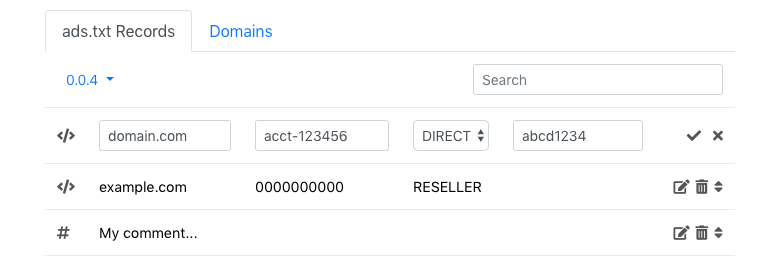
To edit an ads.txt record select the Edit icon, the record will then show input fields which behave exactly like the 'Add Record' form.
Once you have made your changes simply select the Save icon to save your changes, or alternatively select the Cancel icon.
Importing an ads.txt File
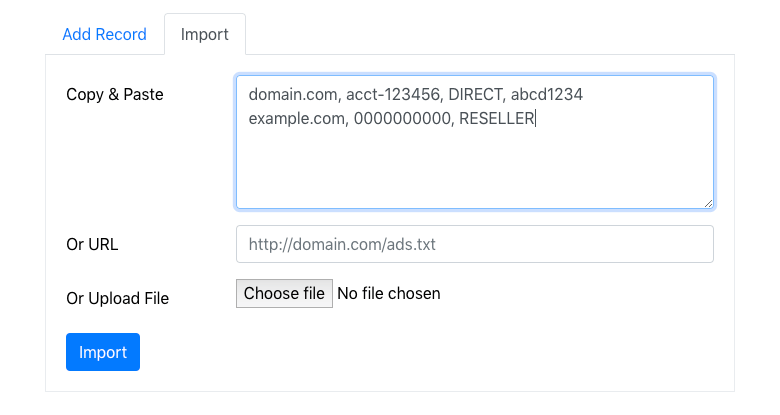
If you have an existing ads.txt file you can quickly and easily import it. You can either copy & paste the contents of your ads.txt file, enter the URL of your ads.txt file, or upload your ads.txt file from your computer.
Once your import has been processed you will be notified of any records which could not be imported due to errors. It is very important you review these errors carefully and then manually add any records which could not be imported, with the errors ammended.
The import process will ignore any duplicate records which do not need to be added.
Synchronizing your ads.txt File
Whenever you make changes to your ads.txt file you will be prompted to 'Synchornize' your changes, this updates the domains you are collaborating with to ensure their ads.txt records for your group are up-to-date. They will then in-turn 'Synchronize' the changes with the actual ads.txt file on their website, which may occur automatically depending on their settings.
If you enable the 'Auto-Synchronize' option your ads.txt changes will be automatically synchronized. This typically occurs one hour after your first change to allow you time to make further changes, or resolve any mistakes.
Collaborating with Publishers
Collaboration allows ad networks to control their records within publisher ads.txt files. This is hugely beneficial as it allows the ad networks to make changes to publisher's ads.txt records without their intervention, this allows for faster changes and less lost revenue.
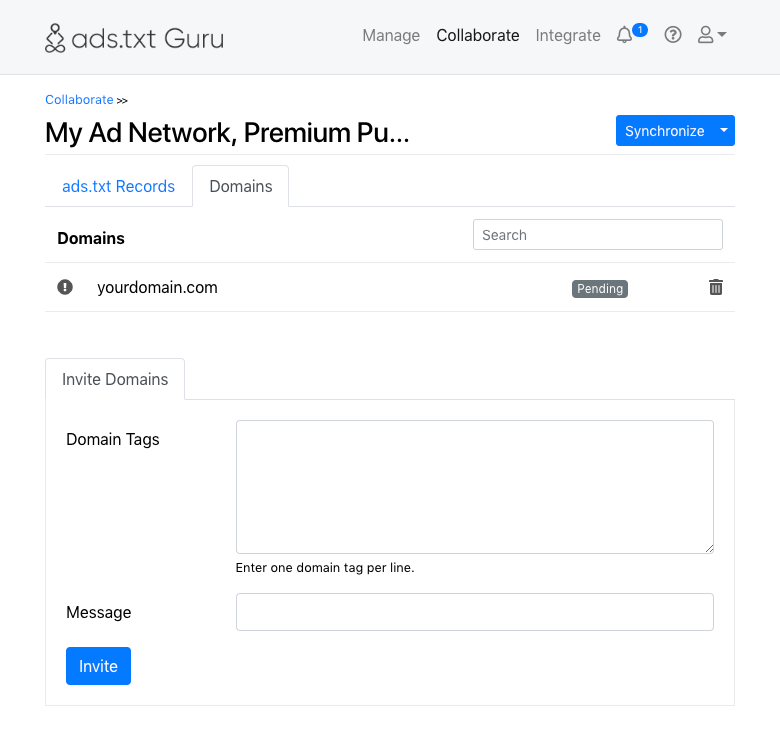
The 'Domains' section shows you any domains/websites you are collaborating with, along with an icon which you can select to Remove each domain.
To the left of each domain you will be shown an icon indicating whether the domain ownership has been verfied, in which case the domain will be identified as 'Trusted'.
This icon indicates the domain ownership has not been verified and therefore we will identify this domain as 'Not Verified'. You should not collaborate with this domain unless you are satisfied it is genuinely managed by your trusted publisher.
This icon indicates the domain ownership has been verified. You should still ensure you are satisfied this is a genuine publisher which serves advertising with you. Whilst we certify the domain ownership, we can not certify that this is the correct domain that you work with.
Approving Domain Requests
If you provide your collaborator tag to your publishers then they can request you collaborate with their domain. Requests will be shown along with an optional message from the domain owner, this should be used to help you verify the owner is genuine. You can then choose to approve or decline collaboration.
Once approved your ads.txt records for this group will be automatically included in the domain's ads.txt file, and they will in-turn need to 'Synchronize' their ads.txt file accordingly.
You can find your collaborator tag under the 'Settings' section for your group.
Inviting Domains
If a publisher has provided you with their domain tag then this can be entered in the 'Invite Domain' form. We recommend you include a message to clarify who you are, for example you may wish to reference your latest email and identify your name and position within your organization.
Once you have invited the domain, the domain will in-turn need to approve your invite.
Once approved your ads.txt records for this group will be automatically included in the domain's ads.txt file, and they will in-turn need to 'Synchronize' their ads.txt file accordingly.
Managing Domain Publisher IDs
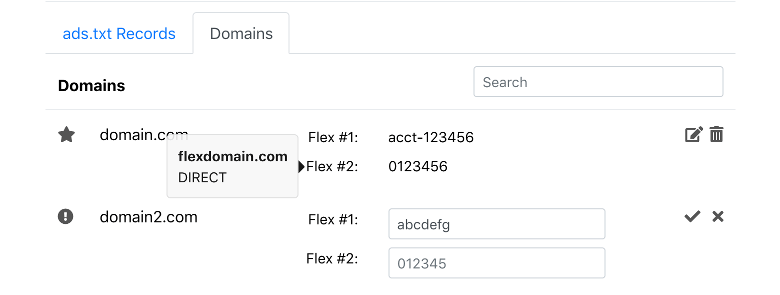
If you have added any flex records then input fields will be provided alongside each domain, enabling you to set a unique publisher ID for each domain. If you do not set a publisher ID for a domain then the associated flex record will not be included in that domain's ads.txt file.
To edit the publisher IDs for a specific domain simply select the Edit icon, the domain will then show input fields for each flex record you have added.
Once you have made your changes simply select the Save icon to save your changes, or alternatively select the Cancel icon.
ads.txt Version Control
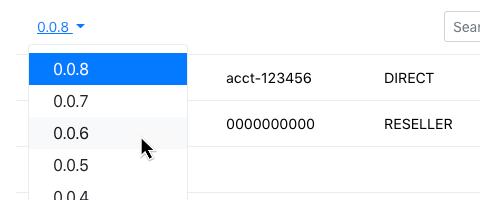
If you make a mistake, or would simply like to revert to an older version of your ads.txt file you can select the ads.txt version number to view a list of past versions.
Once you have selected a past version you will be shown the records for that version, along with an option to revert to that version. When reverting the selected version will become the latest version, you can of course revert to the previous latest version at any time.
Usage Documentation
- Collaborate
- Collaborate: Collaborator Certification
- Collaborate: Group
- Collaborate: Group: Settings
- Getting Started Guide for Ad Networks
- Getting Started Guide for Publishers
- Manage
- Manage: Domain
- Manage: Domain: Settings
- Manage: Domain: Settings: Connect FTP
- Manage: Domain: Settings: Connect Hosting
- Manage: Domain: Settings: Connect WordPress
- Manage: Domain: Verify Domain